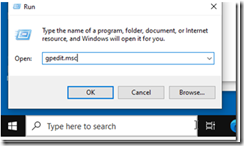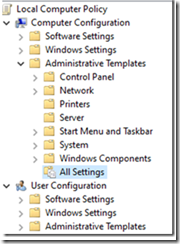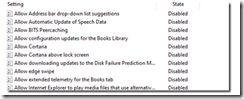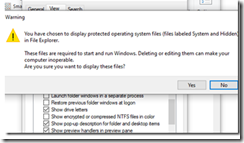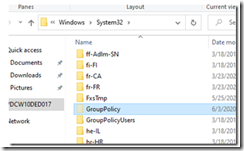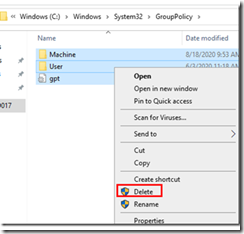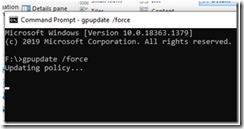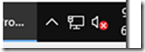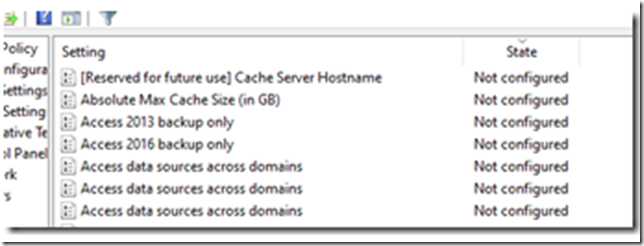When we migrated users to Windows 10 I had initially used the VMWare Optimization tool to apply settings to VDI and PVS based images. We have had many issues with Networks, MS Store Apps. In short the tool breaks more items then it’s benefit. Since then we have stopped using the tool and now applying the Citrix Optimizer tool as it has proven to be more effective and less intrusive.
Clearing the Settings
The issue thta prompted helpdesk tickets the most was losing network connectivity, usually internet or Outlook connections. The first sign was the Globe in the system tray.
What we had to do on many of our images is revert the settings to correct most of the issues. Fixing Store apps is a separate item but most of the fixes or to revert the settings configured by the VMWare optimization tool can be done by:
Log into the VDI in question, you will notice the issue is happening if you see the Globe in the system Tray as above. Launch the local group policy mmc….
The settings configured by the VMTool is displayed… you can go through them all to disable all or a few….
If you want to quickly rid them all, navigate to c:\windows\system32\GroupPolicy…..you may need to deselect “Hide Protected folders..”
Under the GroupPolicy folder, delete all items….
Perform a GPUpdate….
You should see the Globe icon replaced with the Computer icon…
If you go back into the local GPEdit msc, all the settings should be gone.
.\trevor