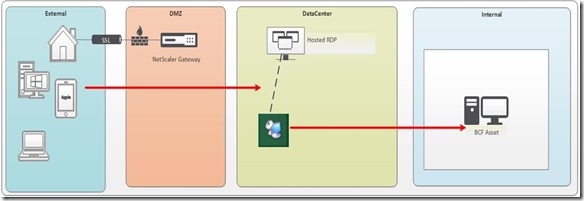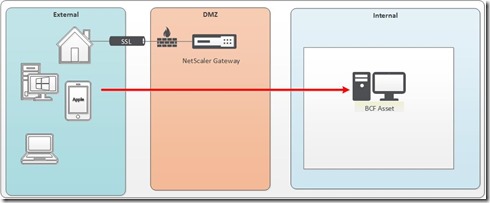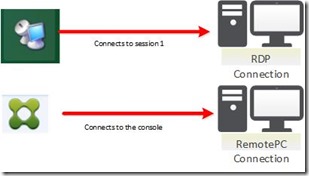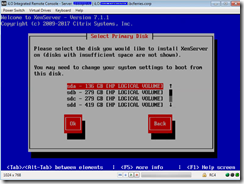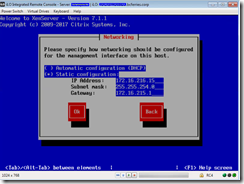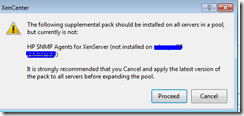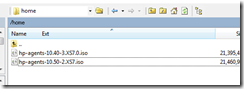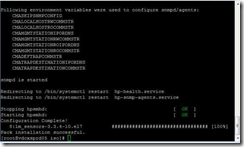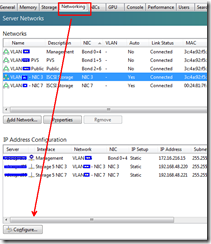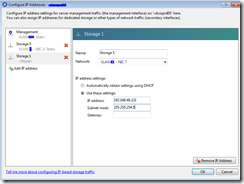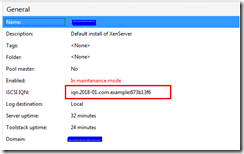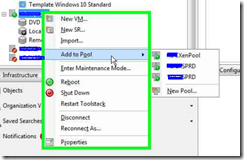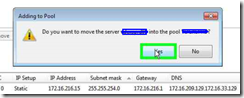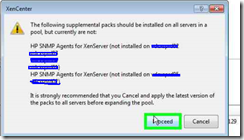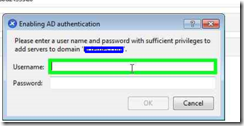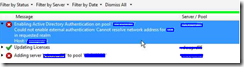Remember when one wanted to access their physical Windows desktop from off site or another location within the building we generally used Remote Desktop Protocol a.k.a RDP. You may be familiar with the icon:
RDP is a Microsoft connection protocol that has been around for quite a few years. However, as popular as it is there are also limitations with using RDP.
- users cannot use multiple monitors
- resizing the screen is a painful experience
- multimedia capabilities are limited
- graphics are limited
In order to give the user the best experience possible let us introduce Citrix RemotePC. RemotePC is based on Citrix’s ICA HDX protocol which is far superior than RDP and gives us the capabilities of the features that I listed above.
What are some of the differences?
When a user traditionally launches RDP to access their physical desktop from outside of the office, users generally log into the Citrix Storefront and launch the published application RDP as noted from the icon above.
In the diagram below we see that we actually initiate a “two step” process by launching the application RDP that is hosted on a server, then we make a 2nd connection to our physical PC
By using RDP we are adding a 2nd hop to our connection. RemotePC is different in that we are connecting directly to our physical PC without having to launch an application.
Connecting to the Console of the physical PC
RemotePC enables the best user experience as the connection is to the PC’s console vs RDP which actually connections to something called “session 1”.
This is significant to the user experience as RemotePC is just like sitting down at the physical desktop to work. Being able to connect to the PC’s console session allows us to use Multi-monitor support and resizing of the screen dynamically.
In order to use Citrix RemotePC the Citrix team simply has to install the agent onto your physical desktop.