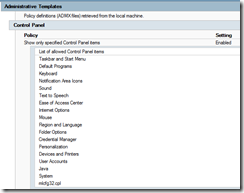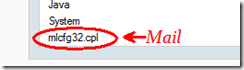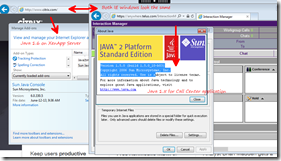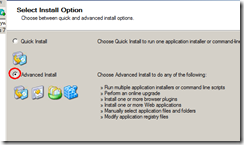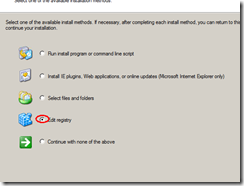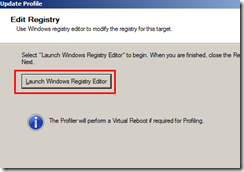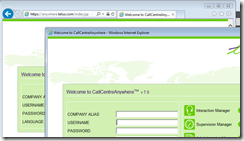Streaming different java versions to Internet Explorer in a shared XenApp desktop or XenDesktop can be confusing from the user perspective due to the fact the user can’t always tell which Internet Explorer contains which version of Java? The user isn’t really expected to know nor are users generally computer savvy enough to know the difference. For example in the screen cap below you would not notice in a side by side comparison which Internet Explorer has Java 1.5 and which one is using 1.7:
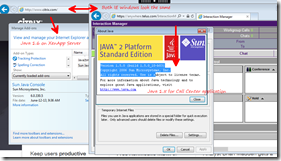
The user could easily lose track of which browser has which version of Java. So what we want to do is make a distinction between the streamed version and the local version. This can easily be done by adding a registry entry to the profiled Java application simply open your Profiled Java and modify the properties. Go to Advanced install….
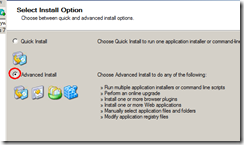
Edit the registry….
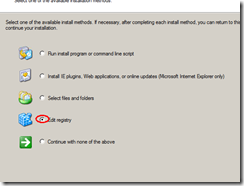
Launch the registry….
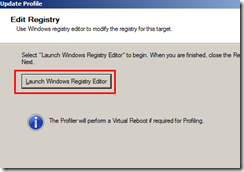
Create the following registry keys
| SOFTWARE\Policies\Microsoft\Internet Explorer\Toolbars\Restrictions DWORD=NoNavBar VALUE=1
SOFTWARE\Policies\Microsoft\Internet Explorer\Toolbars\Restrictions DWORD=NoAddressBar VALUE=1 |
Save the profile and republish. Once complete launch the application again and you should see
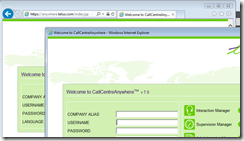
You can see the IE browser on the right now has no address bar or tabs. This way the user will use the browser with the address bar with the locally installed Java without issue. The one with the streamed java and no address bar will only be used for the application intended.