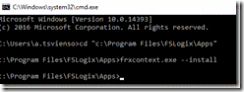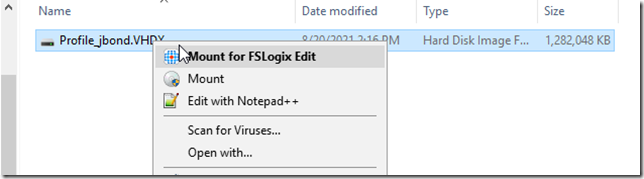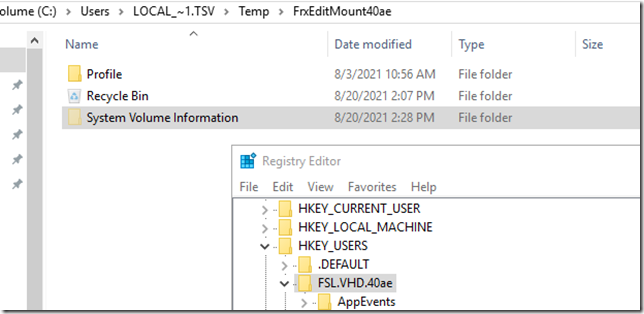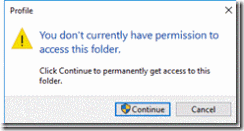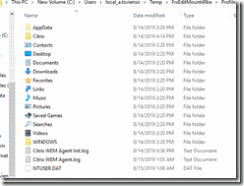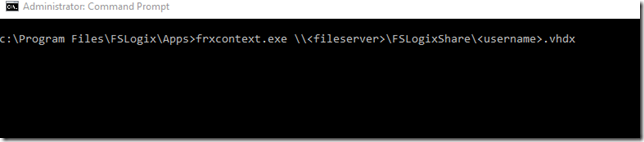There may times where you will need to mount a user’s FSLogix profile. In our world we need to cap the size of the profile due to file server disk size limitations. With limiting the size of the profile we need to perform some “cleanup” at times within a users profile to clear space when the profile size reaches the limit. We generate alerts once a size is under 10% of capacity at that moment in time. But if we get an alert during non business hours and the user has long since ended their session we clean up their profile by using the FSLogix FXContent.exe tool
One can utilize the tool by GUI or using command line. I usually use the command line but I will show you both.
GUI
Need to “install” the tool first
First we open an command prompt and navigate to the C:\Program Files\FSLogix\Apps folder
frxcontext.exe –install
Once installed you can see the Explorer Context options. Navigate to your FSLogix File share. Right click the profile container and select "Mount for FSLogix Edit".
You will see an explorer window appear with the mounted profile and the registry…
When you dig down into the “profile” folder you will need permissions
The contexts of the profile appears
To un-mount you will see the icon in the systray, right mouse click and “Unload FSLogix VHD……”
Command Line
I usually prefer the command line as it just skips a step of installing the frxcontent.exe –install routine. Whatever preference you choose is up to you.
After that the same items will open (profile and registry). To unmount
.\trevor